Ultimate Beginner’s Guide to Fantastical: Get Started Guide
Fantastical For Beginners
19 Apr 2025
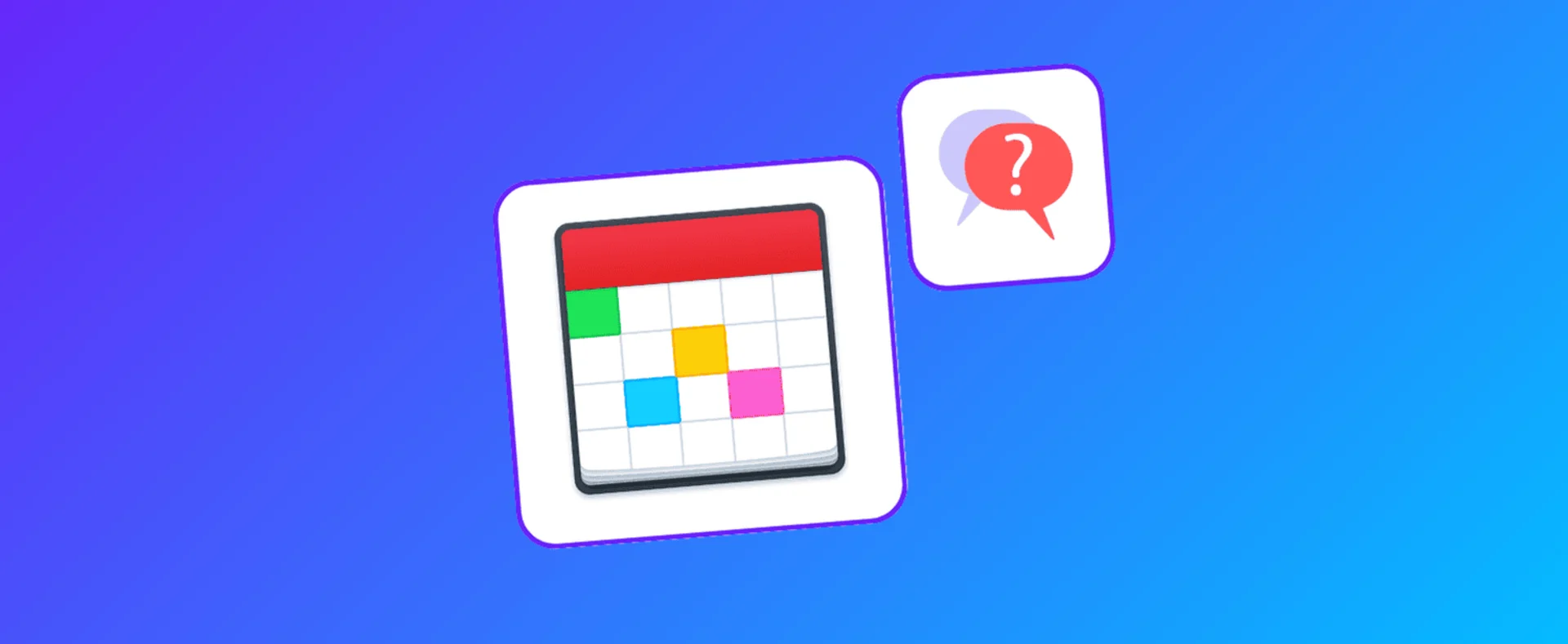
Let's get started with Fantastical 3, a colourful calendar application to enhance your organisation, schedule events and view multiple calendars.
Fantastical is another calendar application great for power users of Apple devices.
It's an excellent alternative application to Apple Calendar that still feels simple and easy enough to use with added features and benefits that those reliant on organizing their busy calendars will enjoy, like Todoist, weather, timezones, and much more.
Fantastical Calendar is a simple and easy-to-use calendar application that makes life planning smoother when it comes to planning, organizing, scheduling, and viewing other calendars. Fantastical is currently available on iPhone, macOS, and iPadOS.
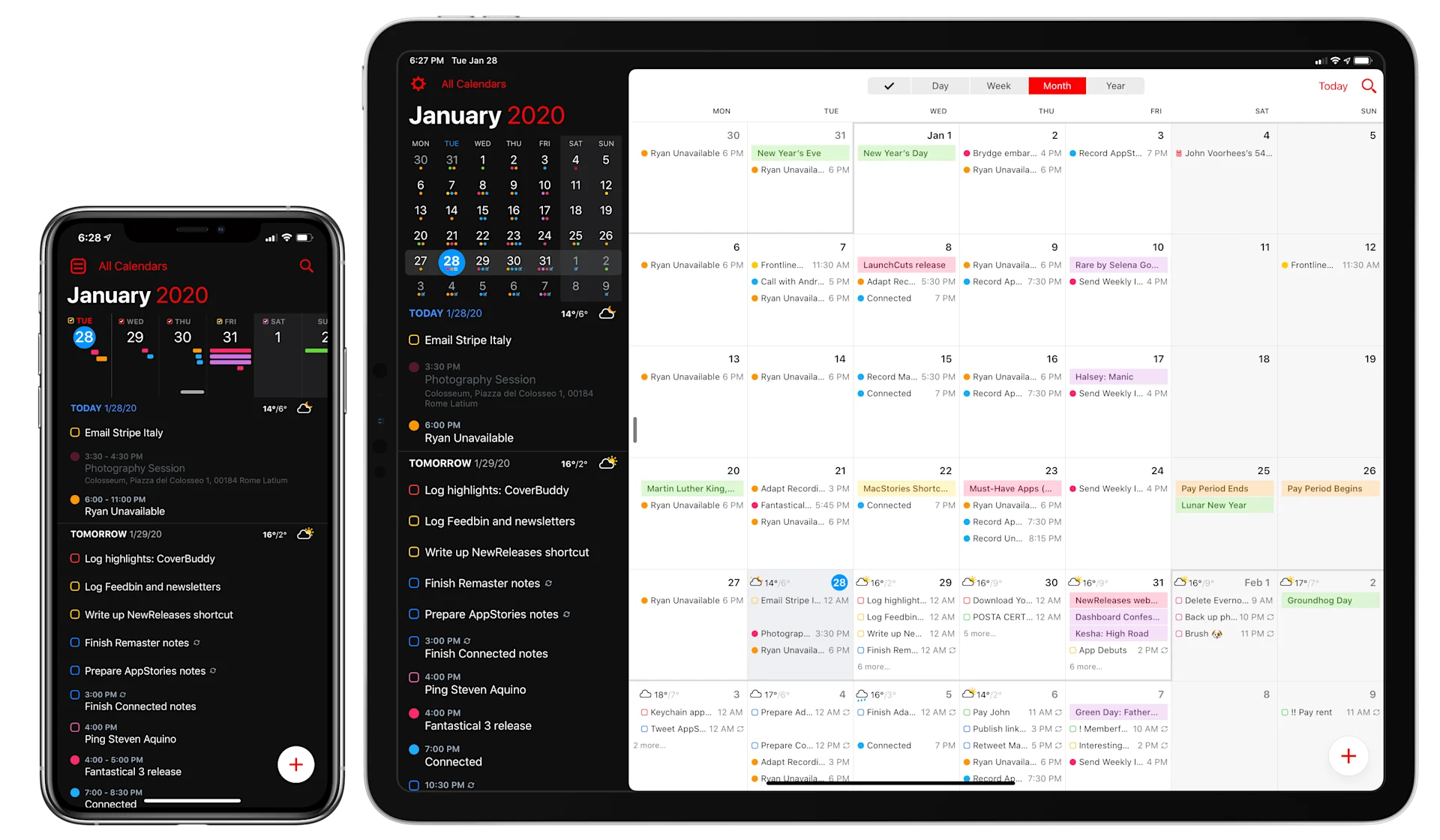
The Fantastical Calendar allows you to view other calendars and can help you manage work, meetings, and family schedules. You can also see different timezones and create your own templates.
Fantastical 3 overall allows users to schedule their day, week, month, and year with color-coordinated events. You can drag and drop events and use natural language for input.
Let's get started with Fantastical:
Important Features
Here are a few critical features of Fantastical 3 that make it a great calendar application.
1. Connect Multiple Accounts
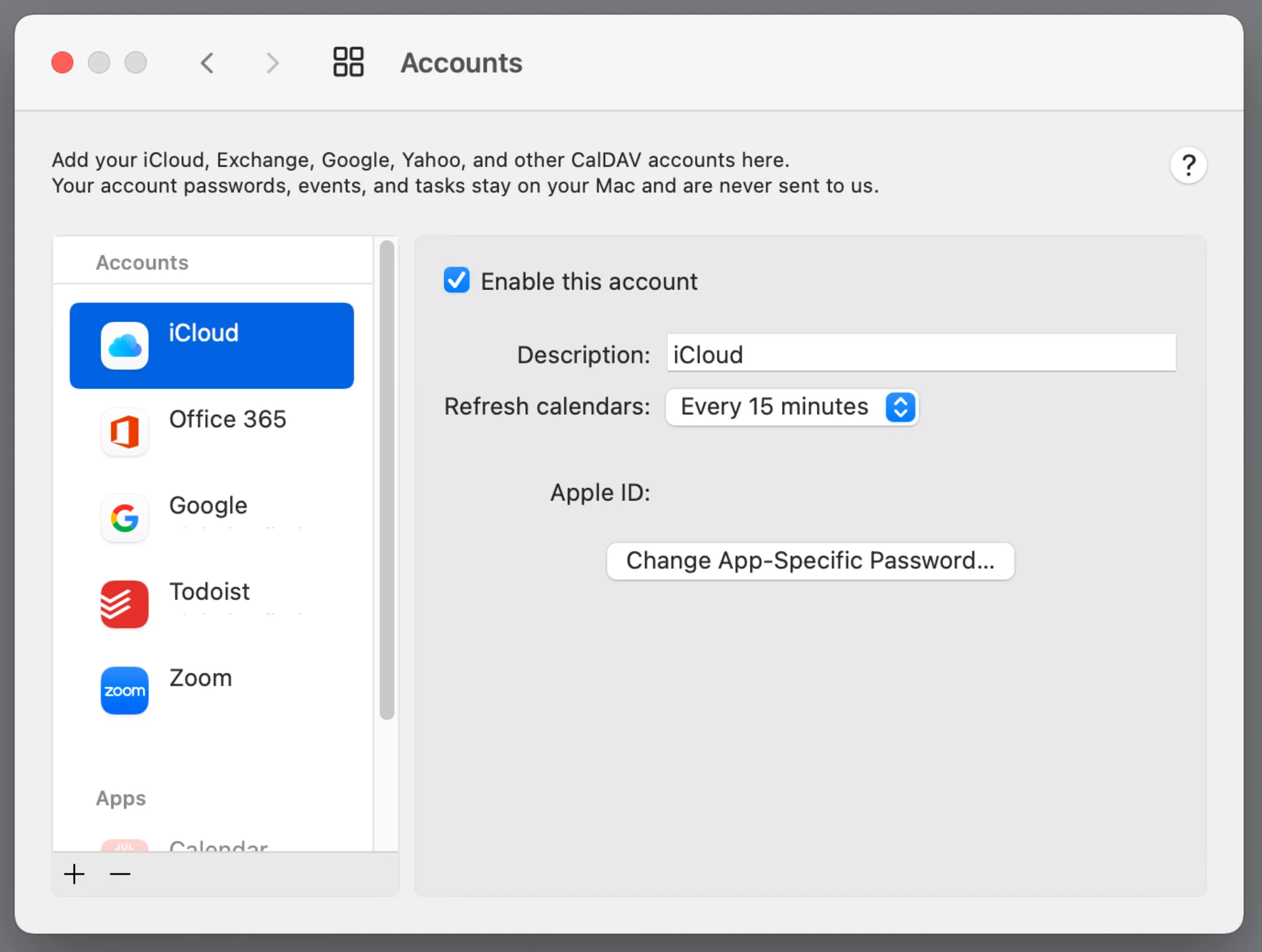
First, you can connect multiple email accounts to Fantastical and have all events and plans shown in one space.
This really helps with planning and organisation because you can view all work and personal events in one place and time block in any meetings or free time accordingly. To connect multiple accounts go into the Accounts tab in settings to view all calendars, you can customise and select your calendars here and what kind of events you want to merge.
2. Calendar Sets/Views
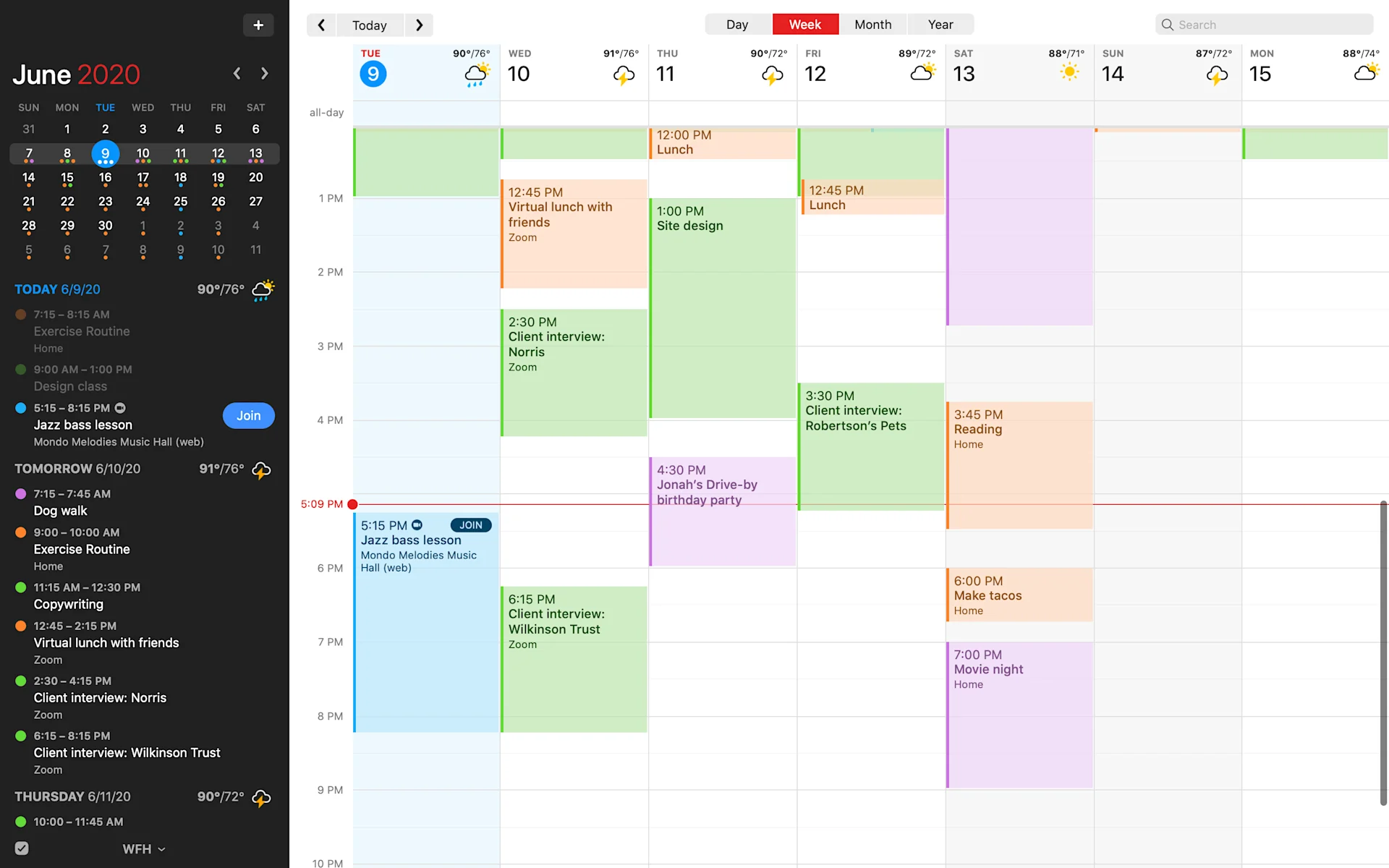
Another cool feature of Fantastical Calendar is the different calendar sets or views you can use. For example, you can select someone else's calendar you have integrated into your account to see what their schedule looks like.
This is helpful for planning meetings and events, managing your team, and keeping track of your family plan. You can add all these calendars to view on the same page in the same space. However, this makes it look very messy and confusing.
It is much better to view them separately.
3. Timezones
If you work with clients and teams from around the world, seeing different time zones right in front of you inside your calendar makes booking meetings so much easier.
You can see your timezone on one side of the calendar and a chosen timezone on the other side. Now you can look at your free time and see if this matches well with the timezone in the other country.
4. Natural Language Input
Natural language input makes adding events, booking meetings, and speedily managing your calendar easier and faster.
With natural language input, you can begin typing your event or plan and it will automatically bring up the contact details of the person's name you want to meet with. You can also add a Zoom link, a destination, travel time, alerts and more.
You can read this Natural Language input guide for Fantastical to help. Of course, you can also just click and drag a free space in your calendar to add your own event.
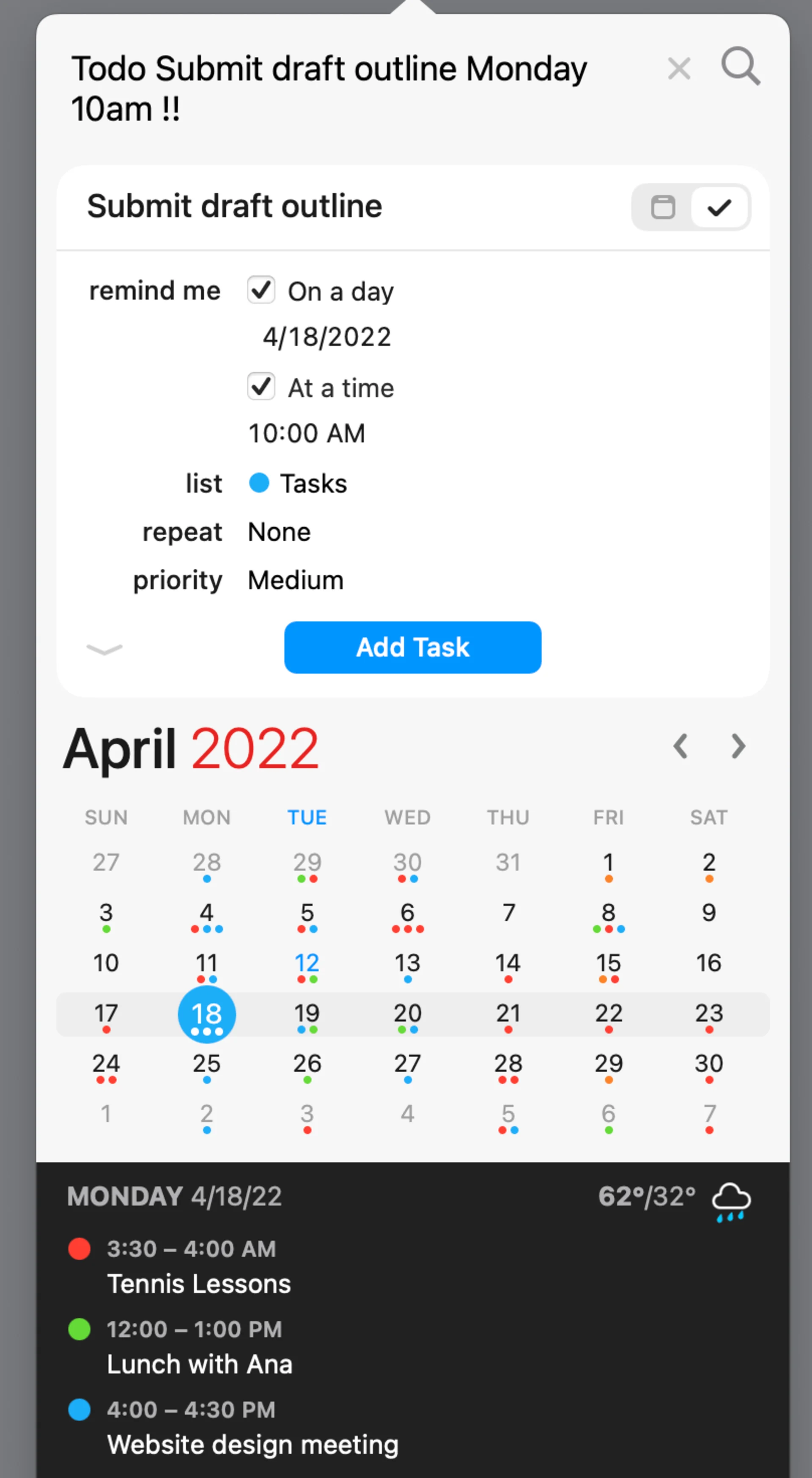
5. Connect Apple Reminders to Fantastical
Fantastical also offers other cool features such as adding in your Apple reminders, integrating some other to-do list and productivity tools, and having and choosing from a wide range of widgets for your mobile and iPad.
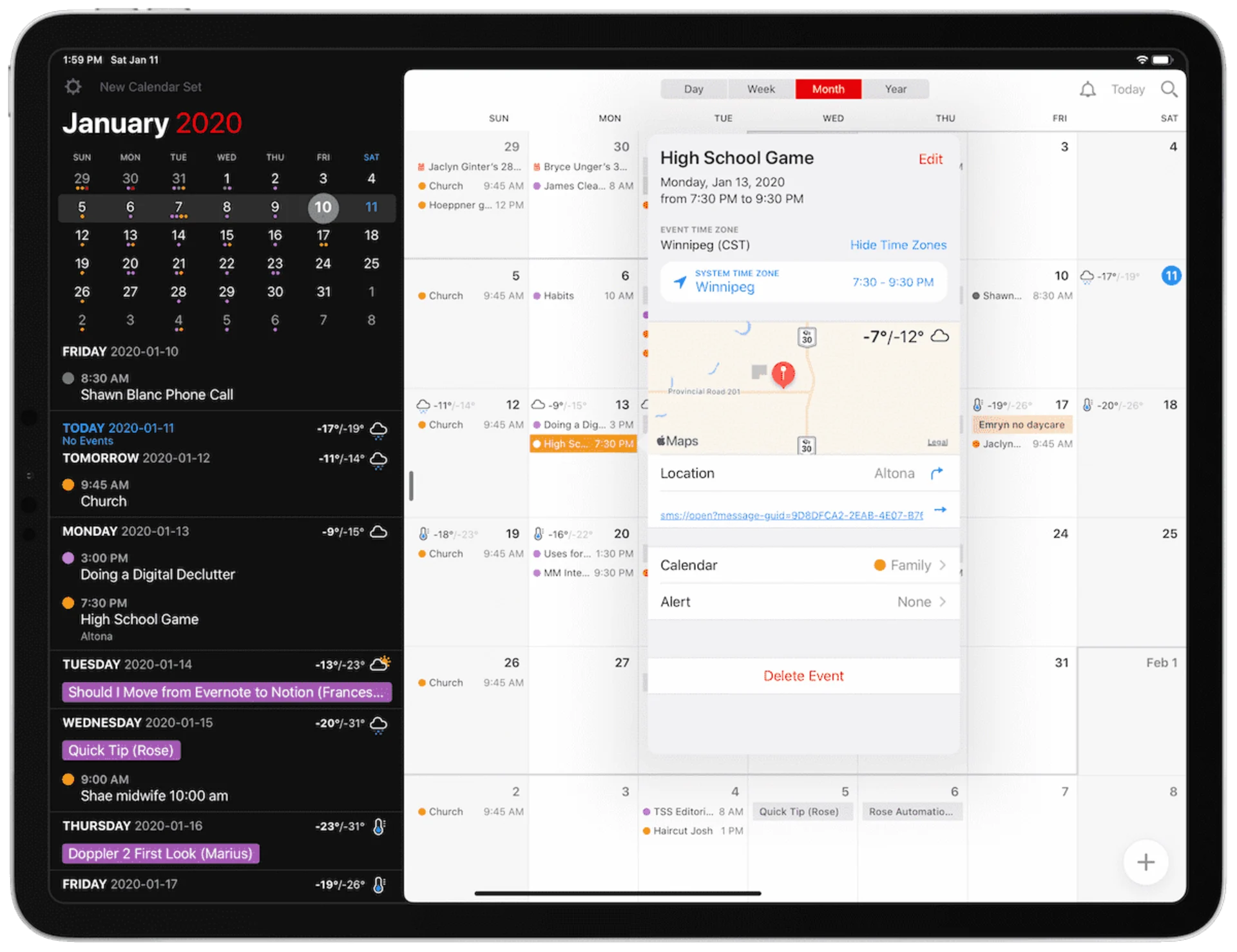
For step-by-step tutorials on how to use Fantastical features, adding calendars and how to get started with Fantastical, take a look at the Flexibits help centre.
Alternatives to Fantastical 3
Do you still want to have a look around? Here are some good alternatives to Fantastical 3.
BusyCal is a desktop application only available for Mac, so this might cause some hindrance, however, many Mac users do enjoy this application.
BusyCal comes with customisable views, natural language input, integration and more handy features to make it a good Fantastical alternative.
Some of BusyCal's handy features are:
- Natural language input.
- Set recurring events and tasks.
- Search bar for finding events.
- Scheduling assistant for finding the best meeting times.
Google Calendar will always be known as one of the best free calendar applications.
It's a good addition to the Google ecosystem and you can use it alongside other Google tools like Tasks, Meet and more.
Here's a few of Google Calendar features:
- Good for use on mobile.
- Share and collaborate on calendars and events.
- Time management with "find a time" or "suggested times".
- Search calendars and events using keywords.
Amie Calendar is a really simple and easy to get started with application. It's a bit different from Fantastical as it also combines task management.
Users can add tasks to Amie and then use the calendar to help plan and schedule their time to make sure everything gets done. Amie Calendar is coming soon.
Some key features of Amie Calendar:
- Provides support for multiple languages and platforms.
- Add in locations, notes and attachments to events.
- Easy to manage interface.
- Manage tasks and events in one place.
Explore More Productivity Boosting Tools
More Lists of Productive Applications
Choose from hundreds of productivity tools
View All




